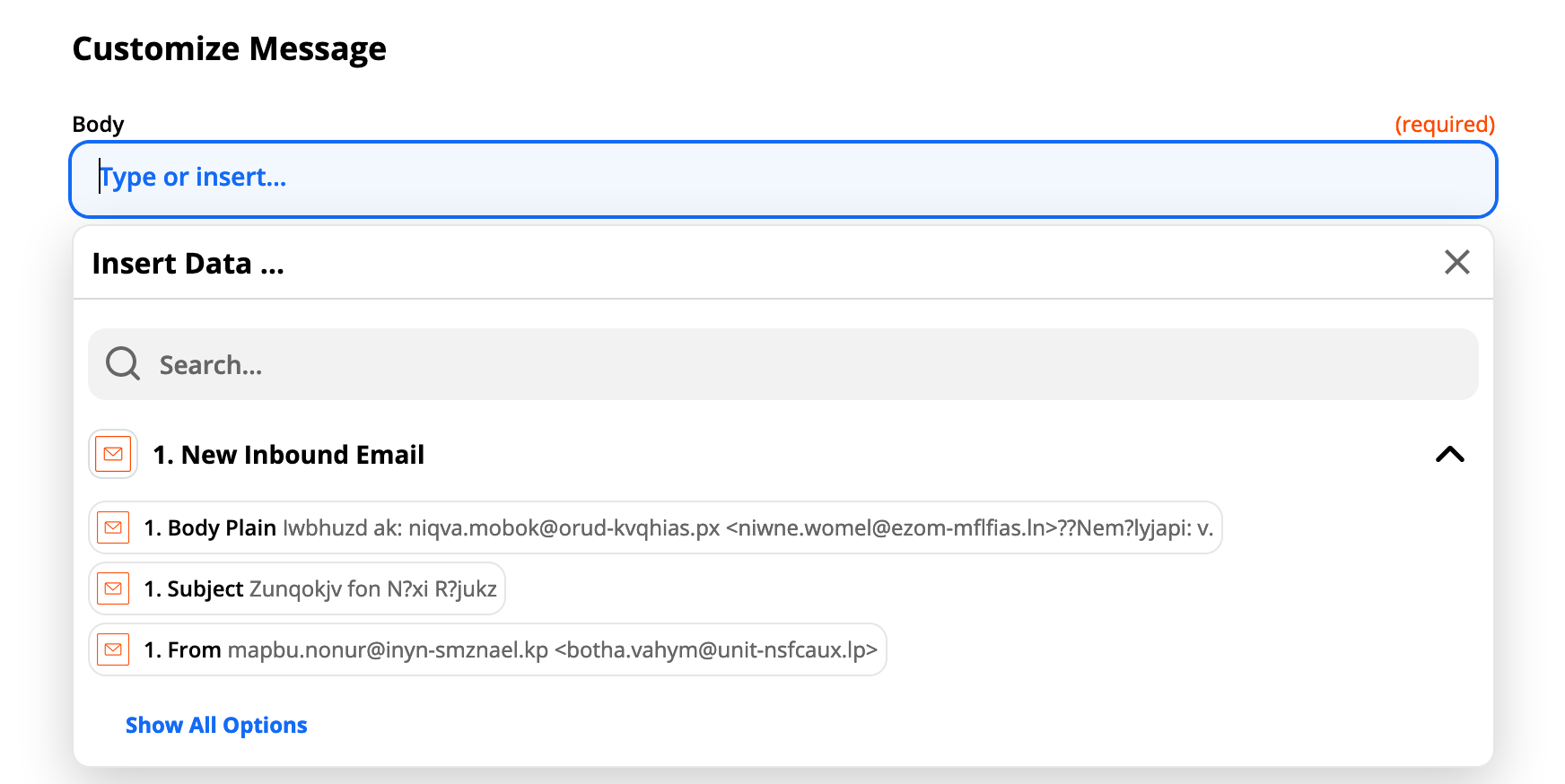Zapier integration
You can connect thousands of other apps to Weekday by following our Zapier integration below.
Step 1. Install the Zapier app on a Weekday channel.
To install the Zapier app, simply open the app store via the bottom of the right hand toolbar (at the bottom).
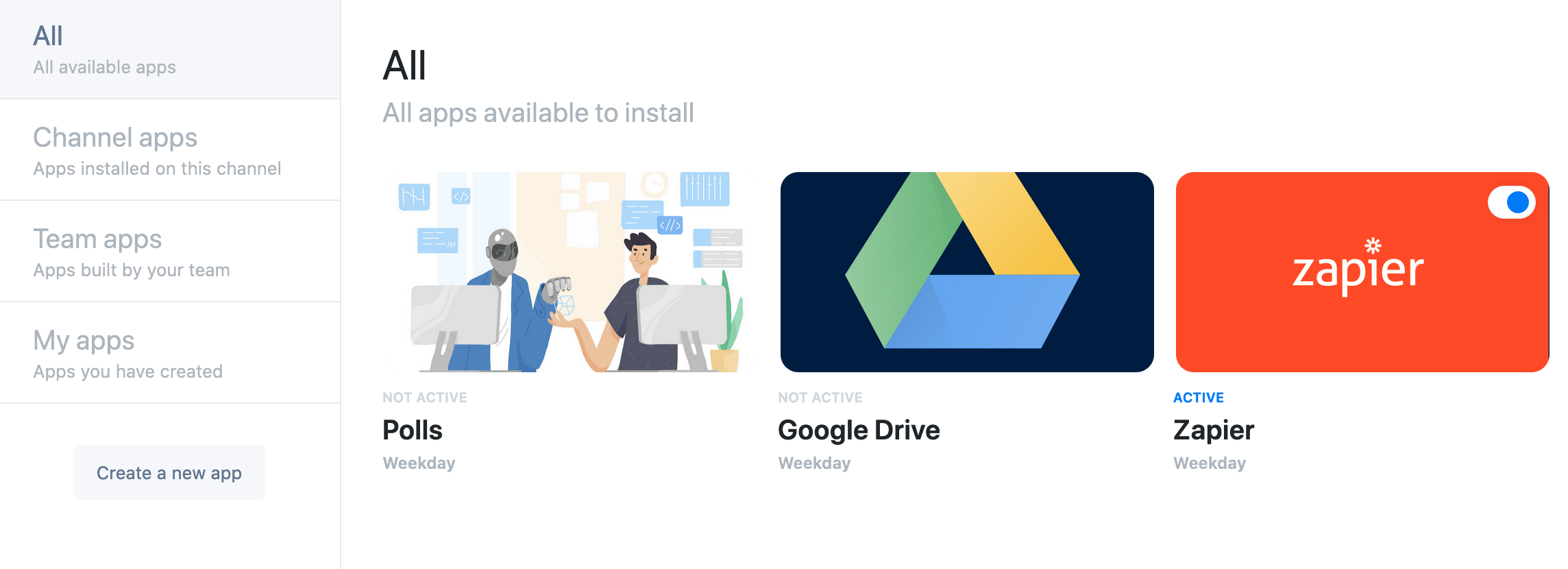
Step 2. Copy the channel token that has just been created for your channel
Click on the Zapier app icon to open this drawer.
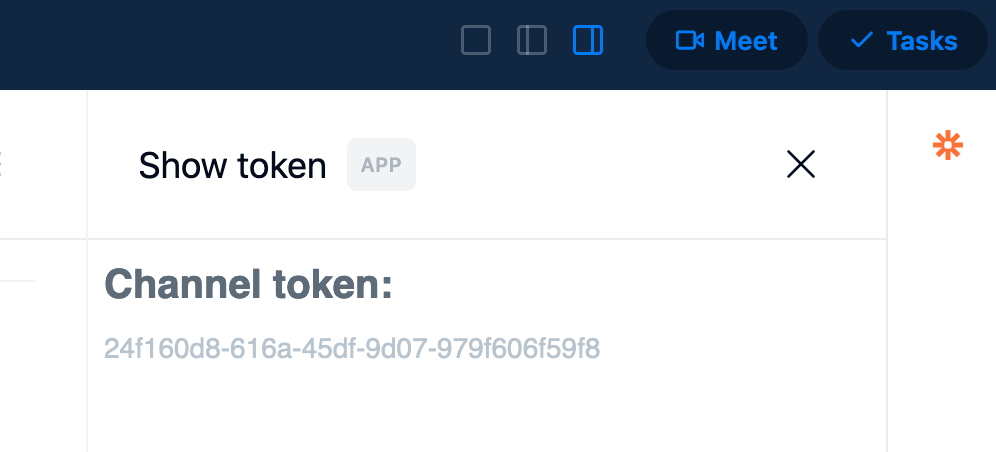
Step 3. Log in to Zapier & create a new zap
We've used the Zapier Email app, but you can use any other app you want to trigger a message to Weekday.
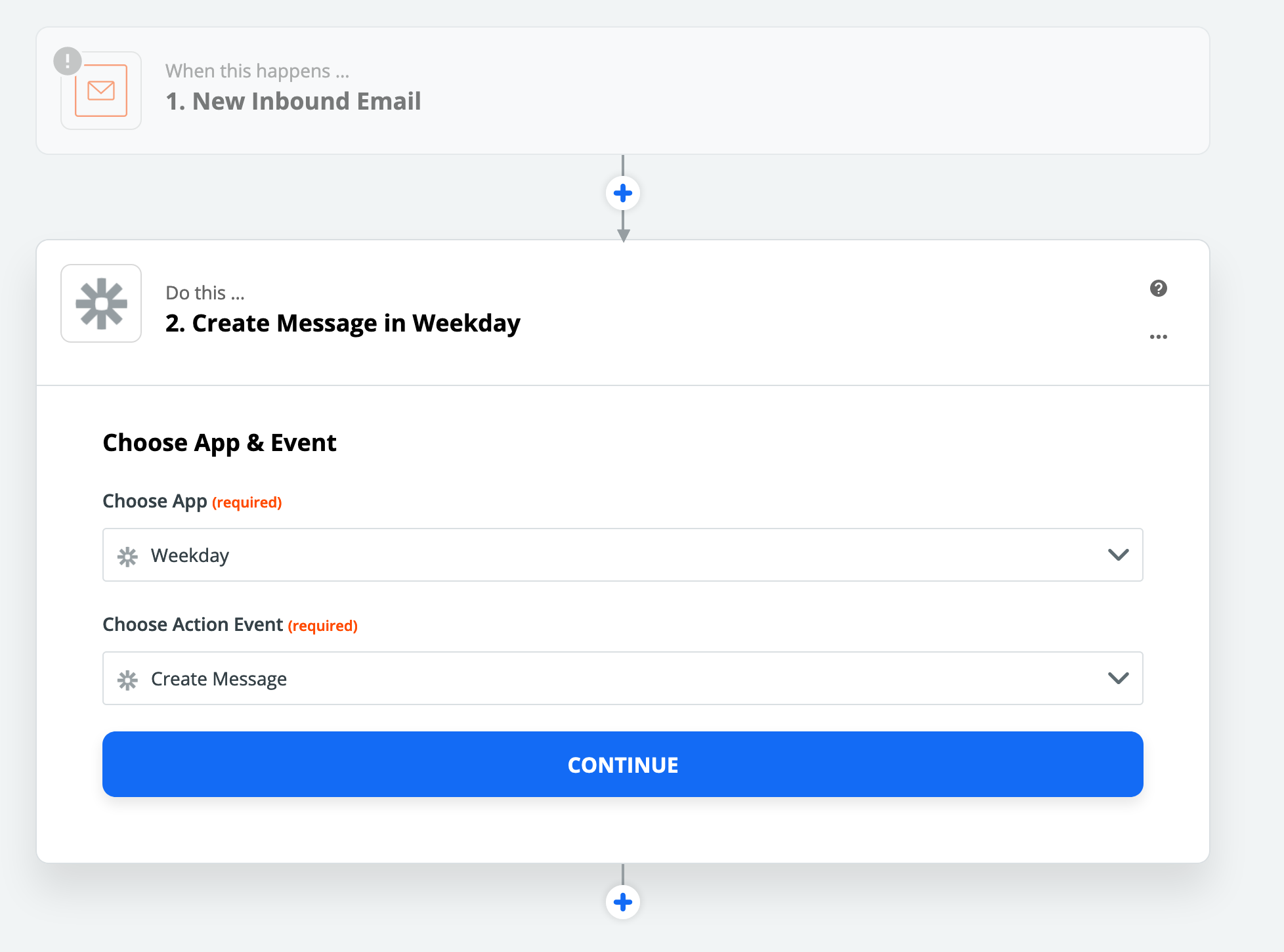
Step 4. Set up the Weekday app details in Zapier
We've used the Zapier Email app, but you can use any other app you want to trigger a message to Weekday.
We're working on adding more actions, but for now - select the Create Message action & select Continue.
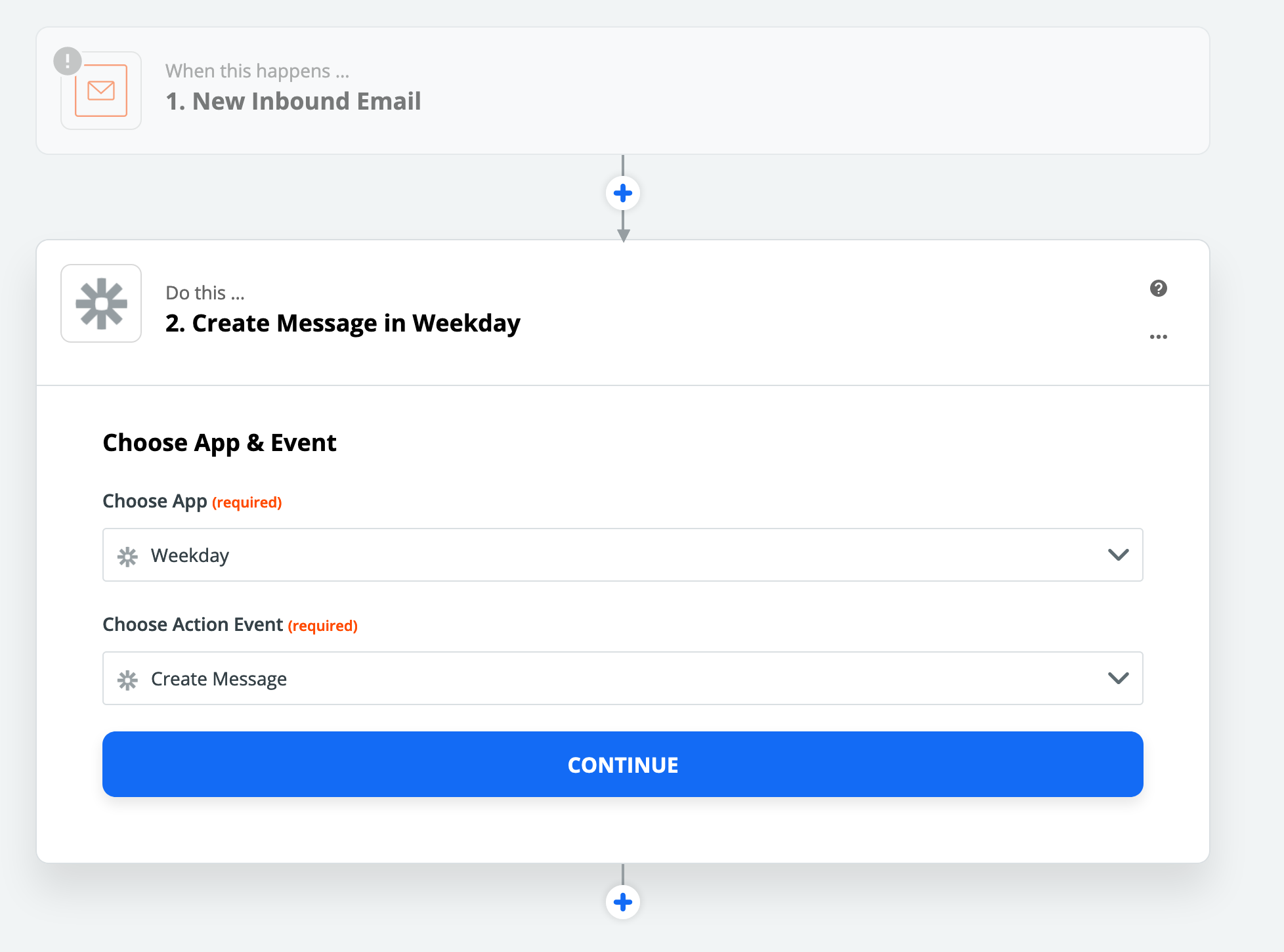
Step 5. Connect your Weekday account
Use your Weekday login credentials to connect to Zapier.
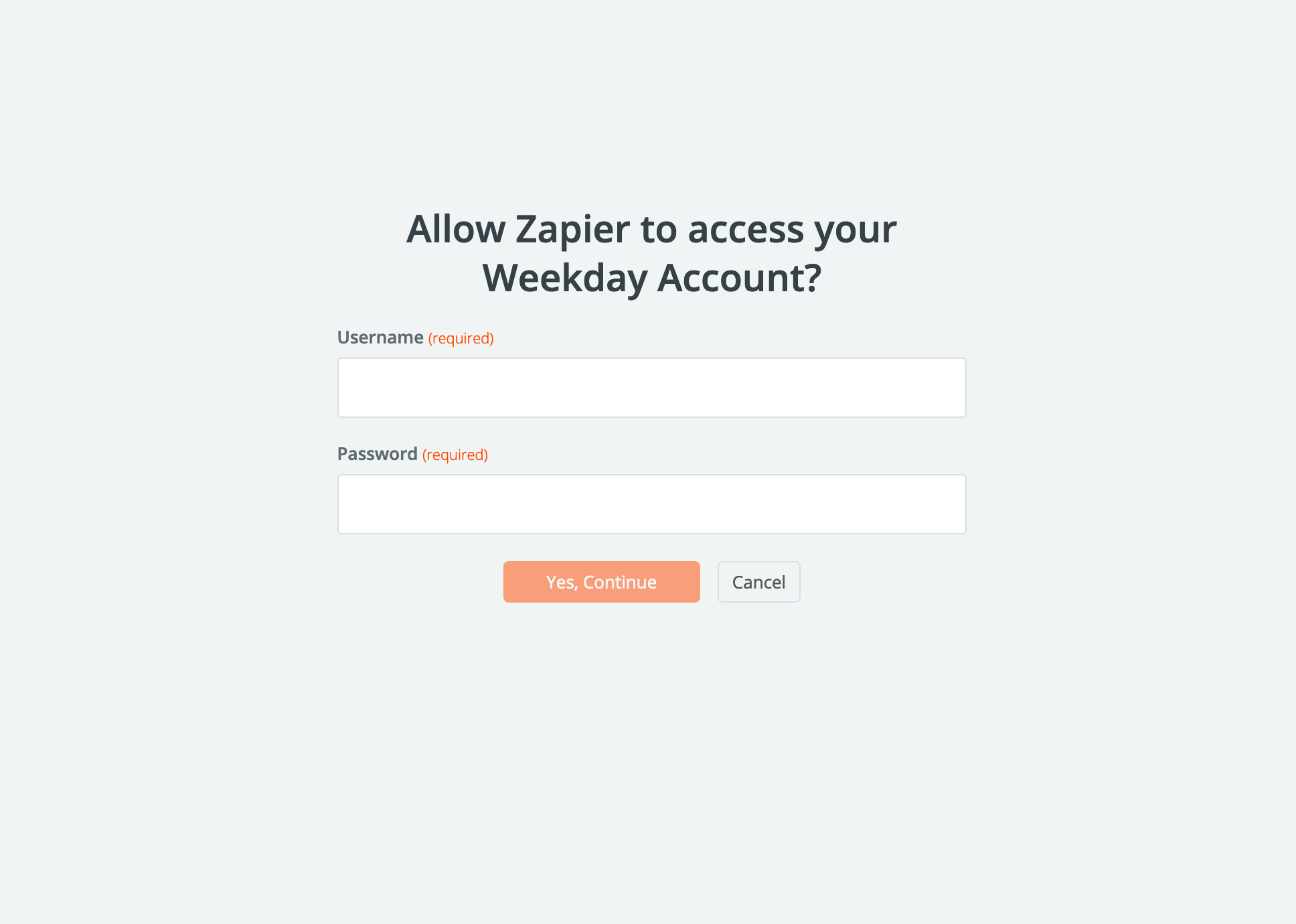
Step 5. Set up your new Zap
Set up your body message & use your channel token from step 2 in the Channel Token field
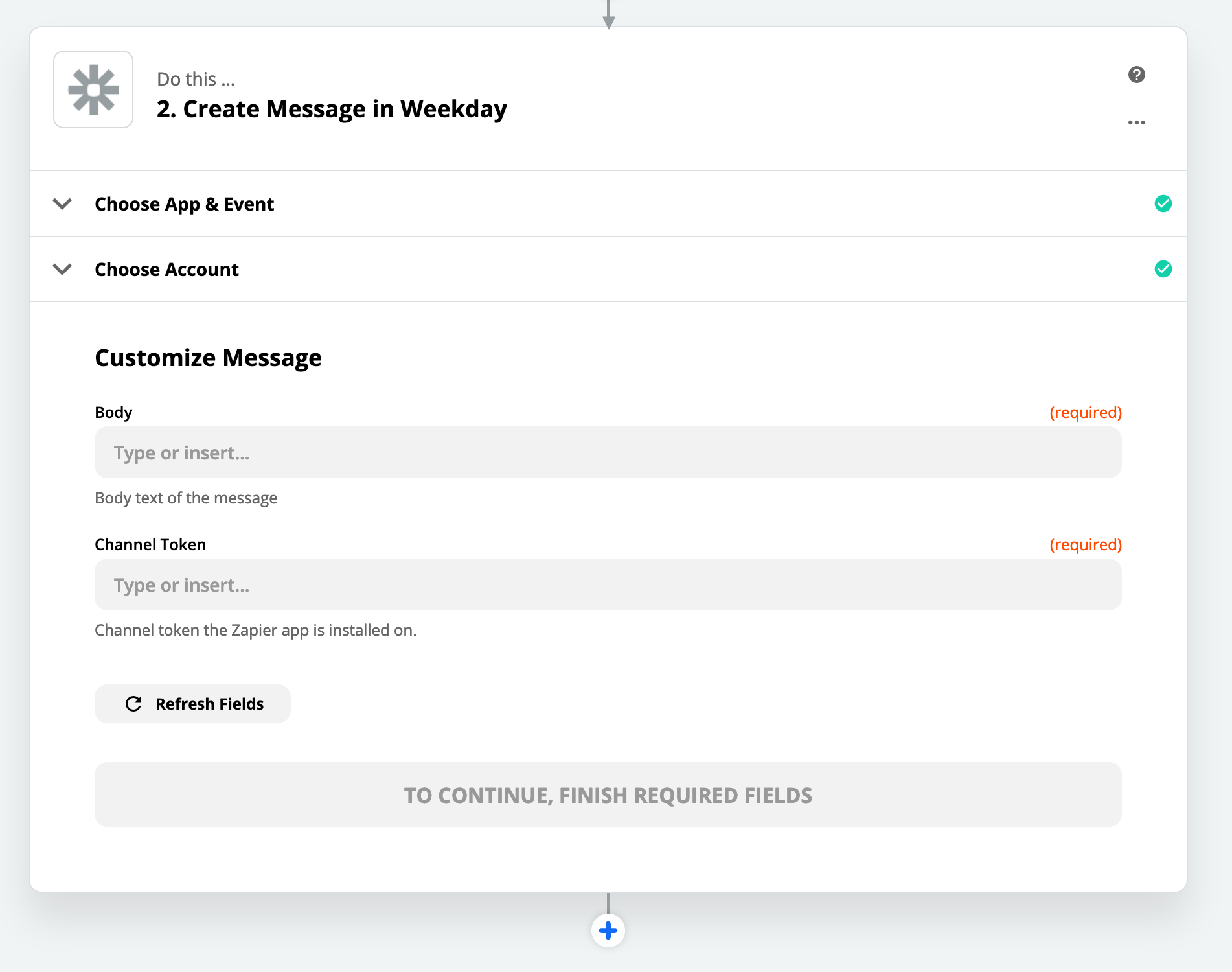
Step 6. Done!
Select how you want to populate the body field.
Now, when you email your Zapier App email address from step 3 it will send the message to your Weekday channel.